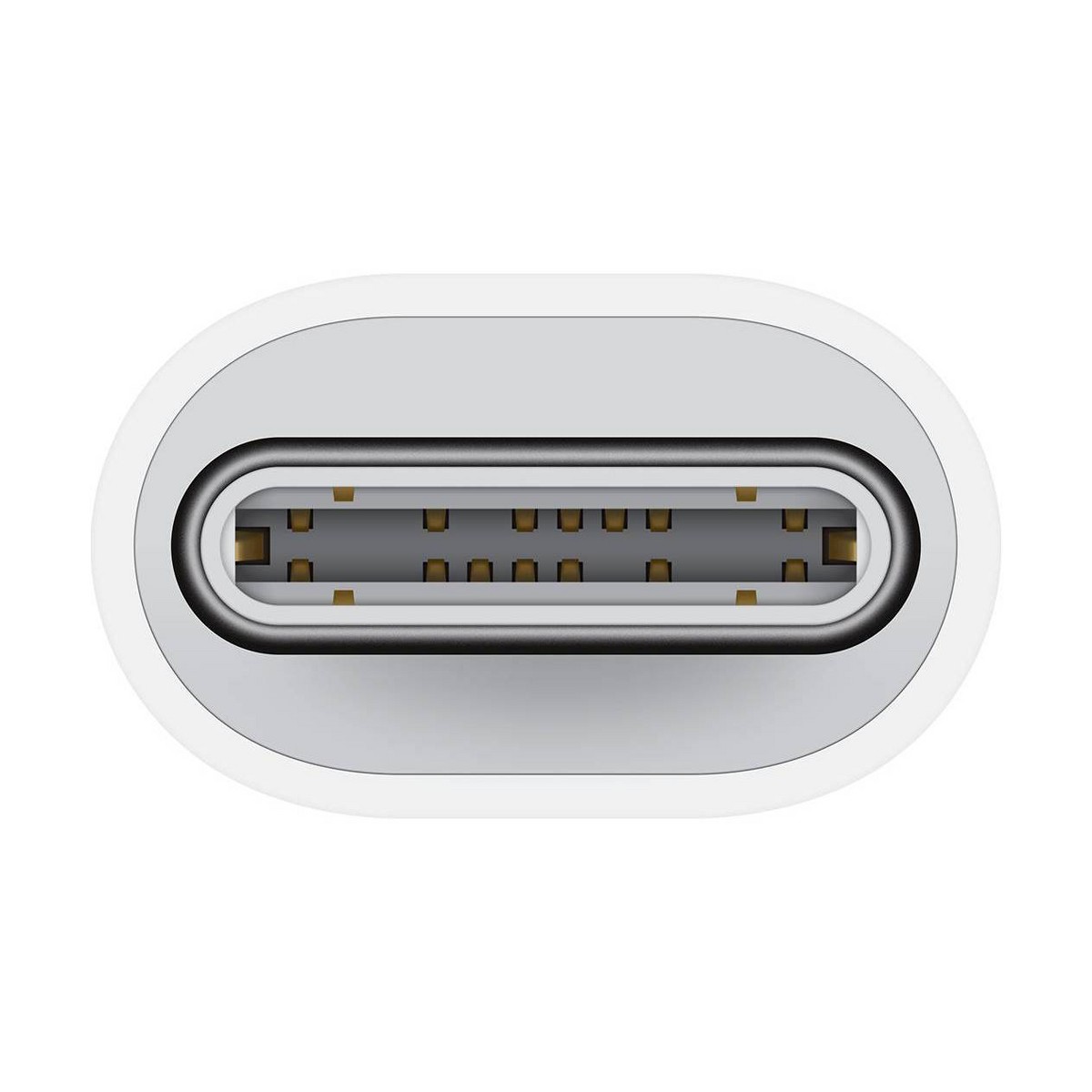
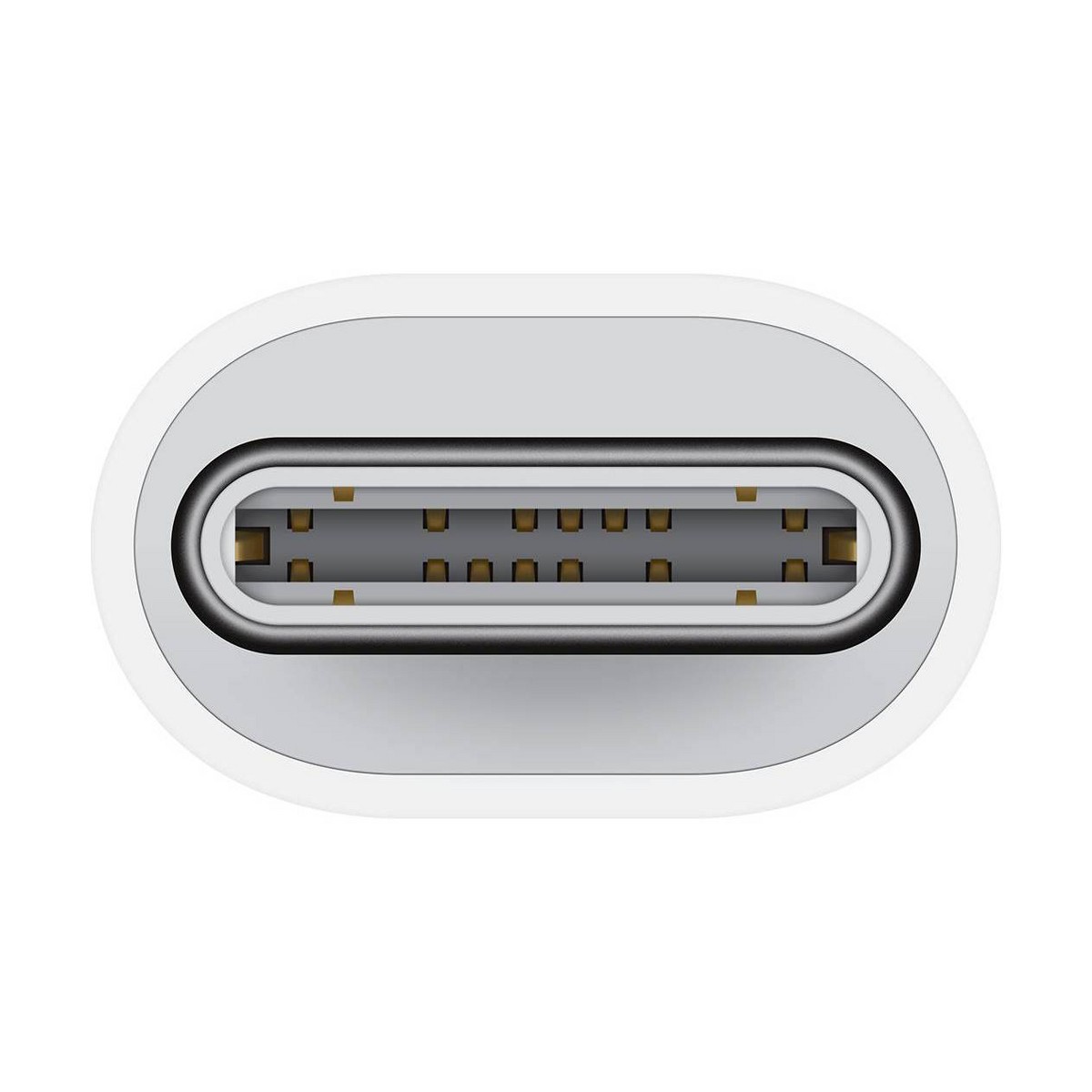
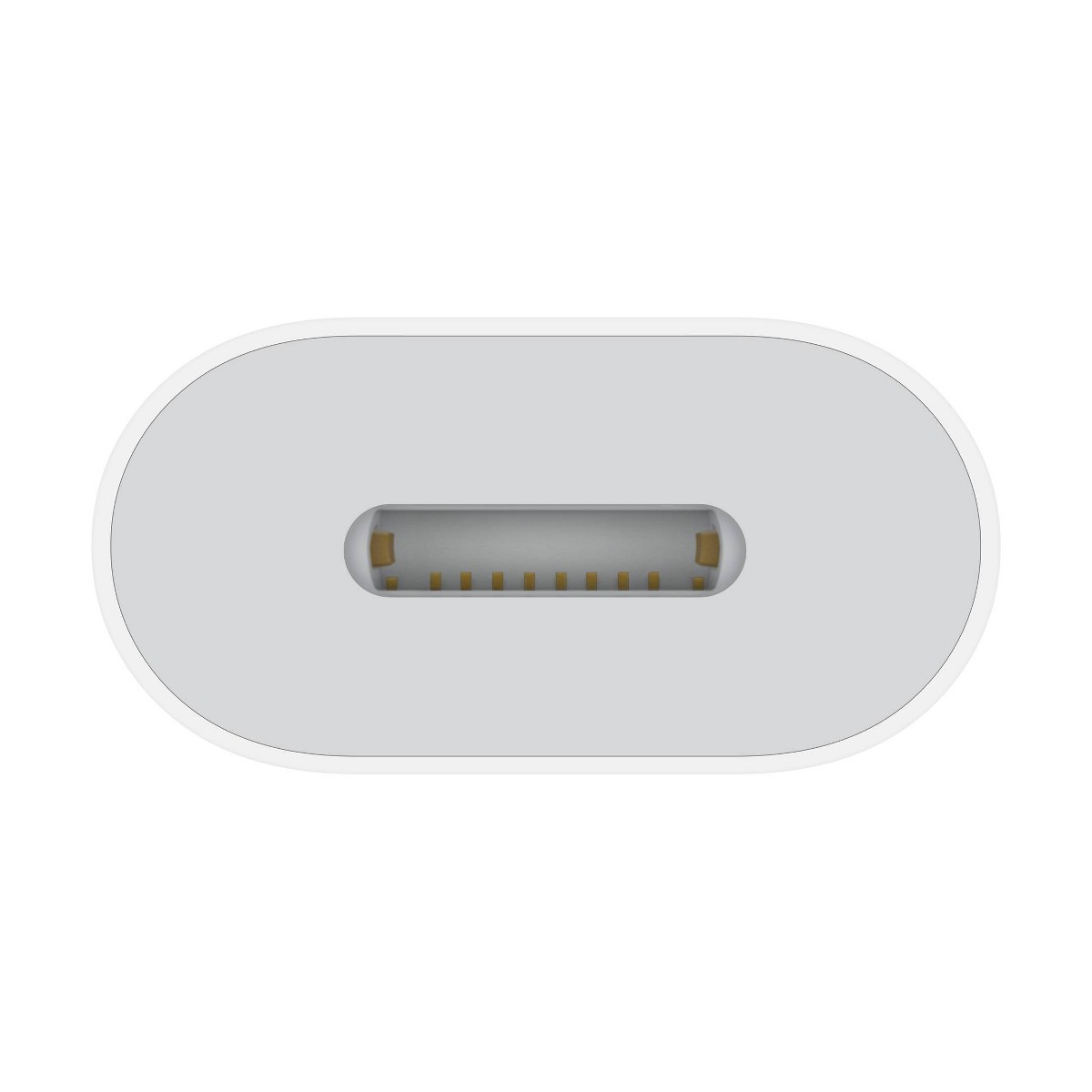

Описание товара
/ The USB-C to Lightning Adapter lets you connect your Lightning accessories to a USB-C–enabled iPhone or iPad to conveniently provide three key functions—charging, data, and audio—with a single adapter. This adapter has a braided cable for added durability.
Plug the USB-C end of the adapter into the USB-C connector on your iPhone or iPad, then connect your Lightning accessory.
This adapter supports connection to most cars including those that work with CarPlay. You can also directly connect a USB cable from your car into the USB-C connector on your iPhone.
Technical Specifications
Connections
• USB-C
Compatibility
iPhone Models
• iPhone 16 Pro Max
• iPhone 16 Pro
• iPhone 16 Plus
• iPhone 16
• iPhone 16e
• iPhone 15 Pro Max
• iPhone 15 Pro
• iPhone 15
• iPhone 15 Plus
iPad Models
• iPad Pro 13-inch (M4)
• iPad Pro 12.9-inch (3rd, 4th, 5th, and 6th generation)
• iPad Pro 11-inch (M4)
• iPad Pro 11-inch (1st, 2nd, 3rd, and 4th generation)
• iPad (A16)
• iPad (10th generation)
• iPad Air 13-inch (M3)
• iPad Air 11-inch (M3)
• iPad Air 13-inch (M2)
• iPad Air 11-inch (M2)
• iPad Air (4th and 5th generation)
• iPad mini (A17 Pro)
• iPad mini (6th generation) •The USB-C to Lightning Adapter lets you connect your Lightning accessories to a USB-C–enabled iPhone or iPad to conveniently provide three key functions—charging, data, and audio—with a single adapter. This adapter has a braided cable for added durability.
•Plug the USB-C end of the adapter into the USB-C connector on your iPhone or iPad, then connect your Lightning accessory.
•This adapter supports connection to most cars including those that work with CarPlay. You can also directly connect a USB cable from your car into the USB-C connector on your iPhone.
Plug the USB-C end of the adapter into the USB-C connector on your iPhone or iPad, then connect your Lightning accessory.
This adapter supports connection to most cars including those that work with CarPlay. You can also directly connect a USB cable from your car into the USB-C connector on your iPhone.
Technical Specifications
Connections
• USB-C
Compatibility
iPhone Models
• iPhone 16 Pro Max
• iPhone 16 Pro
• iPhone 16 Plus
• iPhone 16
• iPhone 16e
• iPhone 15 Pro Max
• iPhone 15 Pro
• iPhone 15
• iPhone 15 Plus
iPad Models
• iPad Pro 13-inch (M4)
• iPad Pro 12.9-inch (3rd, 4th, 5th, and 6th generation)
• iPad Pro 11-inch (M4)
• iPad Pro 11-inch (1st, 2nd, 3rd, and 4th generation)
• iPad (A16)
• iPad (10th generation)
• iPad Air 13-inch (M3)
• iPad Air 11-inch (M3)
• iPad Air 13-inch (M2)
• iPad Air 11-inch (M2)
• iPad Air (4th and 5th generation)
• iPad mini (A17 Pro)
• iPad mini (6th generation) •The USB-C to Lightning Adapter lets you connect your Lightning accessories to a USB-C–enabled iPhone or iPad to conveniently provide three key functions—charging, data, and audio—with a single adapter. This adapter has a braided cable for added durability.
•Plug the USB-C end of the adapter into the USB-C connector on your iPhone or iPad, then connect your Lightning accessory.
•This adapter supports connection to most cars including those that work with CarPlay. You can also directly connect a USB cable from your car into the USB-C connector on your iPhone.
3 290 ₽ С промокодом СЕНТЯБРЬ Без: 4 390 ₽
https://usmall.ru/image/000/00/00/d87cc8d55601ad81f506208fbfbfdc32.jpeg
Apple
Apple USB-C to Lightning Adapter
4 390 ₽













































